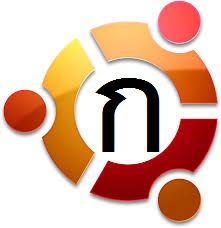A virtual Thai keyboard is ready for you to use inside Ubuntu 14.04 and it is eaven easier to setup then the Windows 8 Virtual Thai Keyboard.
Step 1
Click on the Ubuntu Dash Search and type in “Text Entry”.
Step 2
Click on the + plus button on the bottom left hand side of the “Text Entry” window.
Step 3
Type in the text “thai” then click the “Add” button
Step 4
Click anywhere in the “Switch to previous source using” and type in you keyboard key combination you desire to use for switching between languages.
Be careful here, as you can see in the video it switched to “Shift+Num Lock”
I was pressing Shift+Space.
Step 5
Click on the Ubuntu Dash Search and type “Onboard” and click the Onboard icon
Step 6
Open up a text editor, here in the video I opened Write.
Step 7
Try it out In my case I used Shift+Space to switch between English and Thai
Its that easy.
Of course nothing beats a real physical Thai keyboard, but if you are in a situation where it is either a virtual keyboard or nothing virtual is good enough.